Sponsored Links
How To Create A Blog in ourhappyschool.com?
How To Create A Blog in ourhappyschool.com?
These are just simple guidelines and procedure on how you can create your blog in "ourhappychool.com".
Note: You must be a member to post your blog in ourhappyschool.com.
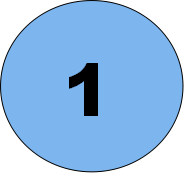 GOING TO THE PAGE. Open your browser and type "ourhappyschool.com/user" to the address bar.
GOING TO THE PAGE. Open your browser and type "ourhappyschool.com/user" to the address bar.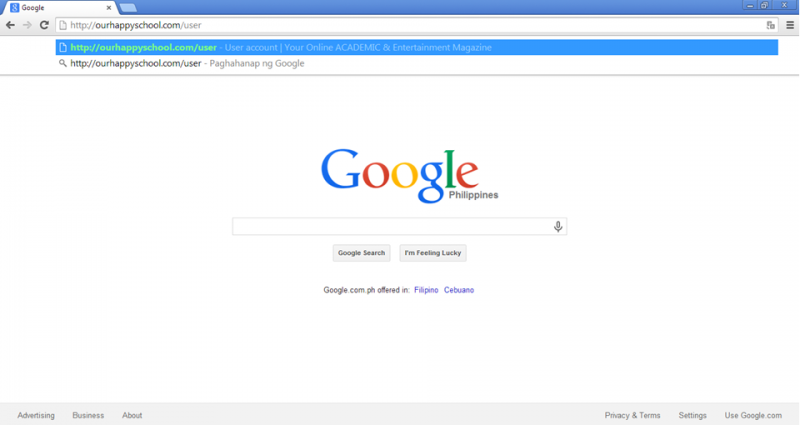
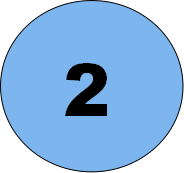 LOGGING IN. Log in using your username and password. Do not forget to answer the math question.
LOGGING IN. Log in using your username and password. Do not forget to answer the math question.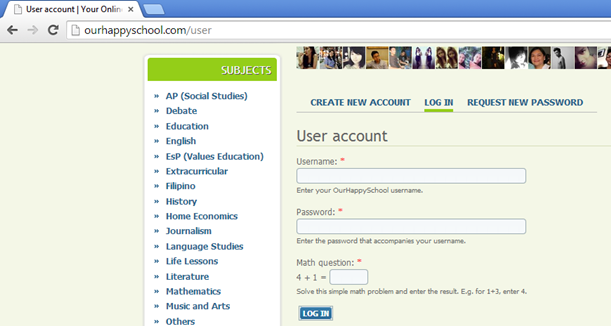
-
On the left side, click "create content" and then "story".
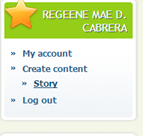
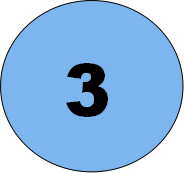 GETTING STARTED. Input your "title" and select the subject of your blog on the given subjects.
GETTING STARTED. Input your "title" and select the subject of your blog on the given subjects. 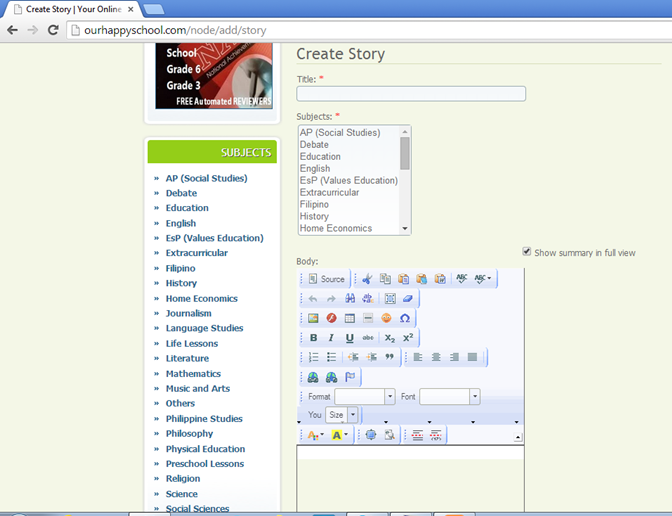
NOTE: Do not forget to copy and paste it your title twice in the body for titlle and tag purposes.
- Start to make a blog. Create your content.
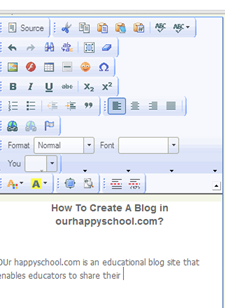
NOTE:
-
Suggested format for the title: Arial, 14, center
-
Suggested font for the content: Georgia, 14, left
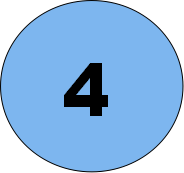 INSERTING IMAGE. To insert an image, click the picture icon.
INSERTING IMAGE. To insert an image, click the picture icon.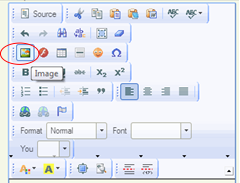
-
Click "Browse Image" to insert an image.
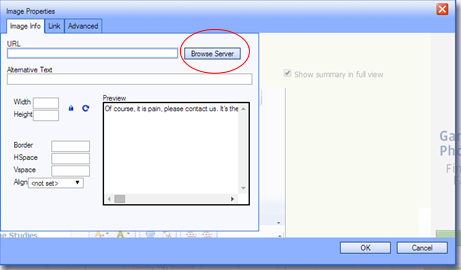
- Click "Upload" >>> "Browse" (choose an image on your files) >>> "Upload" and when the upload is done, click "Insert file"
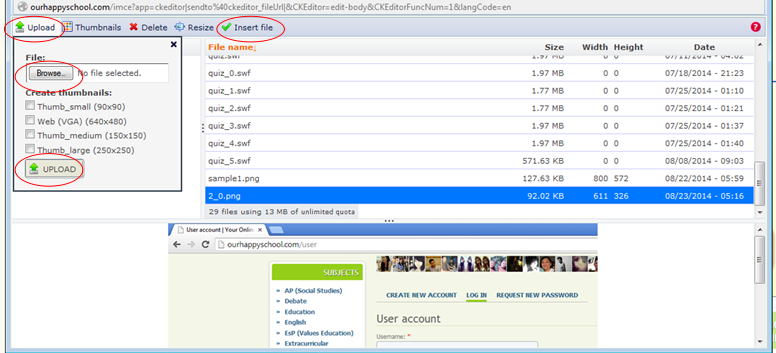
- Edit image properties.
Suggested format:
Width:200-300; Border:1; HSpace:1; VSpace:1; Align:Right
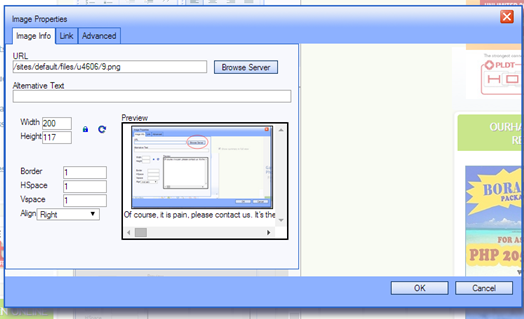
NOTE: Insert the image before the text.
To change the image, just click the image and click the image button. Browse file and then select the desired image from your computer.
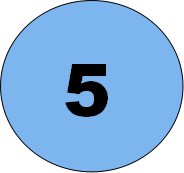 HYPERLINK. To create a link, highlight the text and click the link button.
HYPERLINK. To create a link, highlight the text and click the link button.
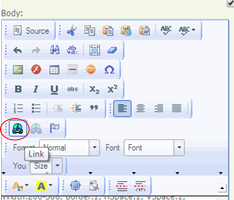
- Paste link on the URL and then press arrow right key to set the protocol.
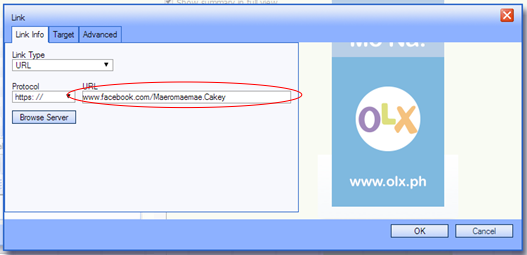
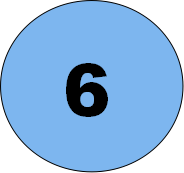 INSERTING VIDEO. To insert a video, do the steps in inserting image.
INSERTING VIDEO. To insert a video, do the steps in inserting image.
If you want to insert a video from youtube, copy the embed code and paste it on the plain text editor.
- First, search the youtube video of your choice. Below the video, click "Share" and then "Embed". Copy the embed code.
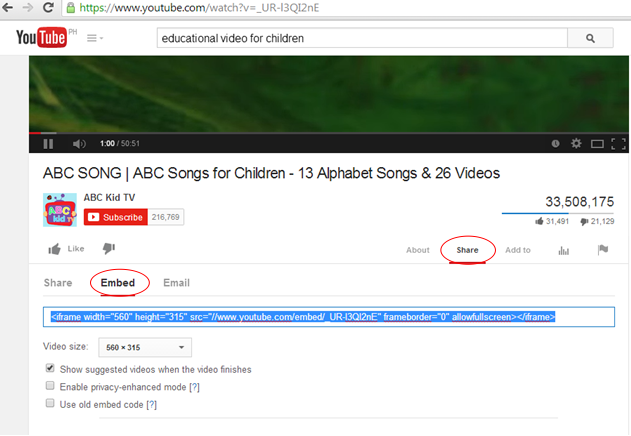
- Click the "Switch to plain text editor" to see the HTML version of the body.
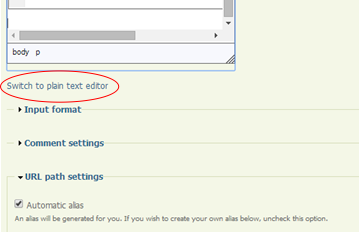
- Paste the embed code from youtube on your desire location. You can change the size of the video by changing the width and height. Click "Switch to rich text editor" to continue editing.
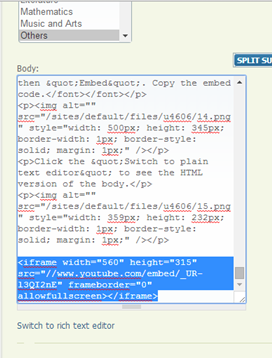
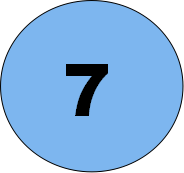 WONDERSHARE. We can also upload our interactive quiz in wondershare quiz creater in our blogs. To insert a file from wondershare, click the flash button.
WONDERSHARE. We can also upload our interactive quiz in wondershare quiz creater in our blogs. To insert a file from wondershare, click the flash button.
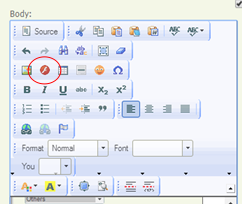
- Browse file and do the same steps in uploading an image.
Suggested Format:
Width:520; Height:500;
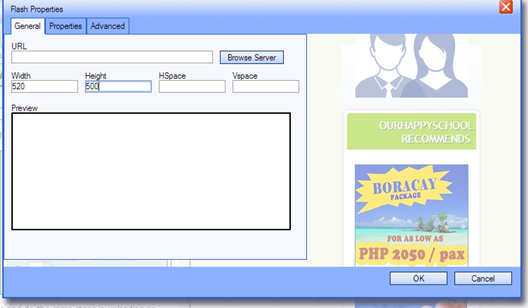
Note: Just leave the HSpace and Vspace black.
To change your wondershare file, just click the file and click the flash button. Browse file and then select the file again from your computer.
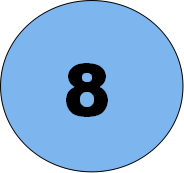 FACEBOOK SOCIAL PLUGIN. Facebook Social Plugin enables the users to comment using their facebook account. To make a comment section using facebook, search "Facebook Social Plugin" on your search engine.
FACEBOOK SOCIAL PLUGIN. Facebook Social Plugin enables the users to comment using their facebook account. To make a comment section using facebook, search "Facebook Social Plugin" on your search engine.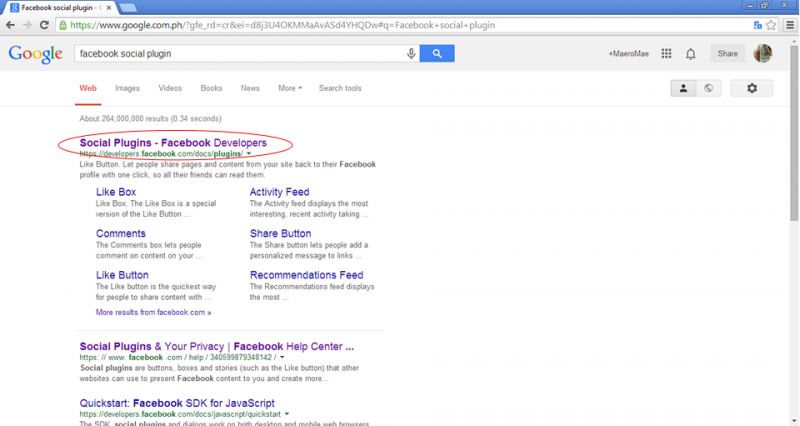
- When you click "Social Plugins- Facebook Developers", you will be prompted to "Social Plugins" page in your facebook (be sure to log in on your facebook account).
- Click "Embedded Post".
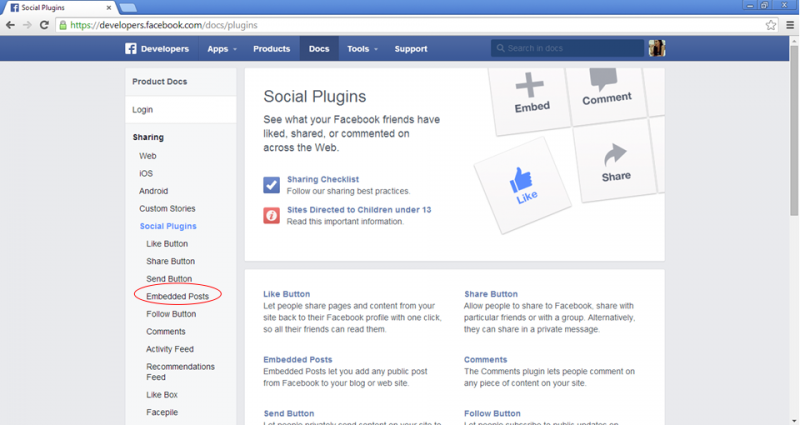
- Copy the link of your blog (eg. http://ourhappyschool.com/others/how-create-blog-ourhappyschool-com) and paste it on the URL of post. Just leave the pixel width of the post to 500. Then, click "Get Code".
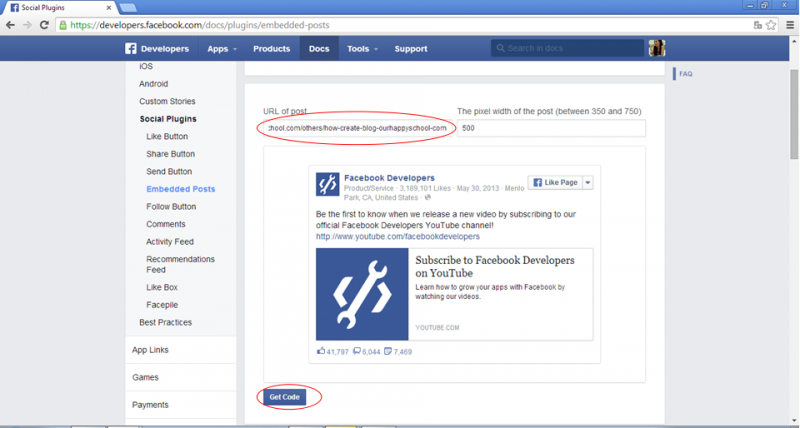
- Copy the code in HTML5 and then paste it in your desired location in plain text editor view.
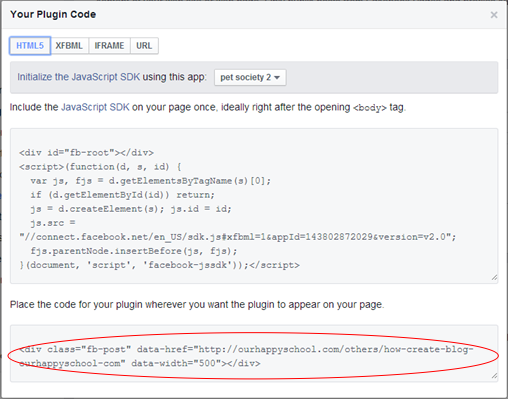
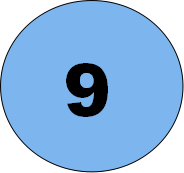 TEASER BREAK. Setting the teaser break is important to set what context that will appear in the trimmed version of your blog. To set the teaser break, just click the location in where you want to put it and click it. Click the "Insert Teaser Break" button.
TEASER BREAK. Setting the teaser break is important to set what context that will appear in the trimmed version of your blog. To set the teaser break, just click the location in where you want to put it and click it. Click the "Insert Teaser Break" button.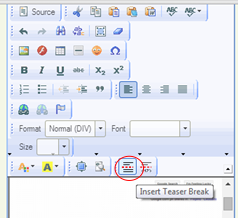
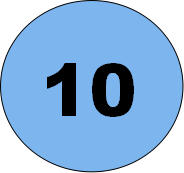 PUBLISHING. Before publishing your blog, be sure to click "input format" and choose "Full HTML". Click "Preview" to preview your blog and click "Save" to publish it.
PUBLISHING. Before publishing your blog, be sure to click "input format" and choose "Full HTML". Click "Preview" to preview your blog and click "Save" to publish it.
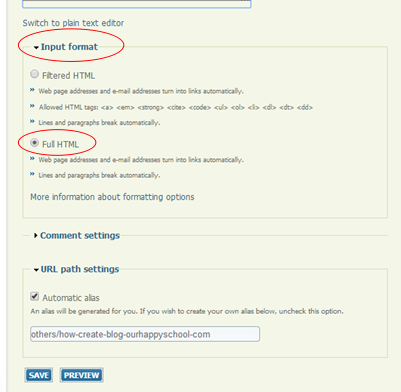
This blog is created by Regeene Mae D. Cabrera, a GS student from Rizal Technological University taking up Master of Arts in Instructional Technology.
Tags: How To Create A Blog in ourhappyschool.com?; blog; create; ourhappyschool.com;

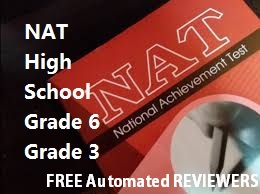



Add new comment